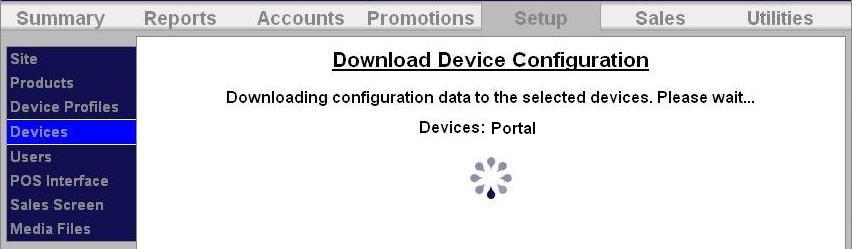How to Setup a Free Wash
The complimentary (free) wash promotion provides a free wash when redeemed. Like the discount, this promotion can be configured for redemption by a code, paper coupon or token. The complimentary wash can also be set with a schedule to limit the days and/or hours when it can be used.
When a complimentary (free) wash promotion is redeemed, the customer need not select a wash, as the associated wash will be automatically activated. If added services are enabled, customers will be allowed to purchase these services by adding payment.
The process for setting up a free wash is:
- Set up a free wash through the Promotions function of the Sierra management system.
- Download all devices.
- If using a coupon for redemption, you will need to program your bill acceptor to accept coupons.
- If a token is chosen as the redemption method, you will need to program the coin acceptor to accept that token type.
Setup Free Wash in Promotions
To setup a new Free Wash, go to the Promotions tab at the top of the screen, then select Summary in the left frame.
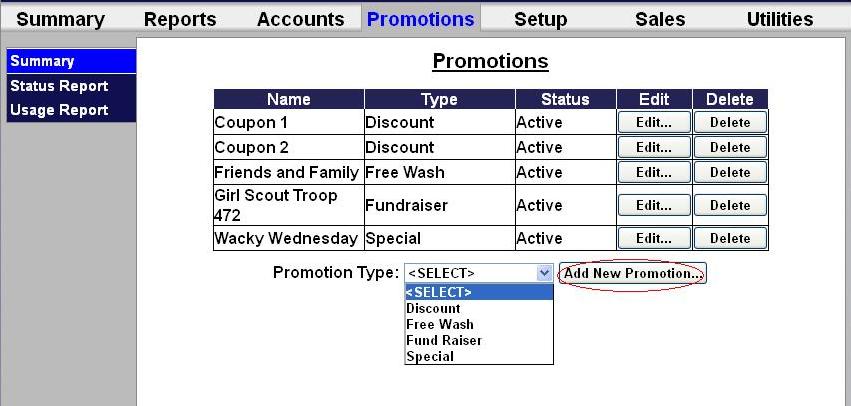
Select Free Wash from the drop-down menu at the bottom of the table, then click Add New Promotion.
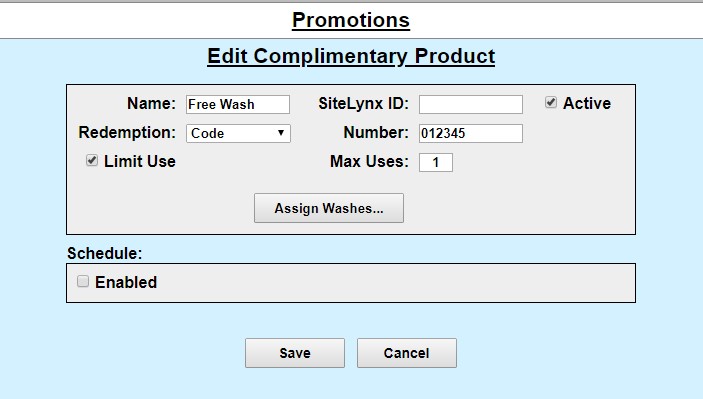
- Enter the name of the free wash. Select Active to enable the promotion.
- Select the method of redemption from the drop-down menu. For discounts the methods are: Codes, Tokens 1-4, and VIP Coupons 1-3 (Coinco) aand Mars Coupon. If Mars Coupon is selected, you will need to enter the 4-digit code from the coupon.
- If you wish to limit the use of the promotion, select Limit Use then enter the maximum number of times the promotion can be used.
- Click Assign Washes.
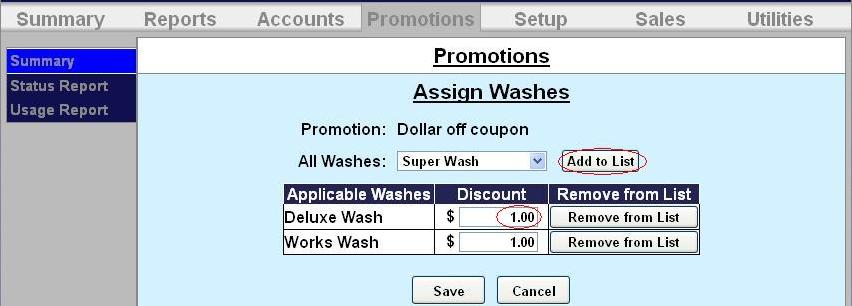
- Select the wash you wish to assign from the drop-down menu then click Add to List.
- Enter the amount of money you will be discounting from the wash. Be sure to include the entire wash amount.
- Click Save.
- If you want the promotion to only run on certain days, under Schedule, click Enabled.
- Fill out the times and days on the subsequent screen. Click Save.
- Click Save again.
Download Device Profile
Download the device profiles to refresh the products on the unit.
- Click on Devices in the left frame.
.jpg)
- Click Download next to the unit you would like to refresh.
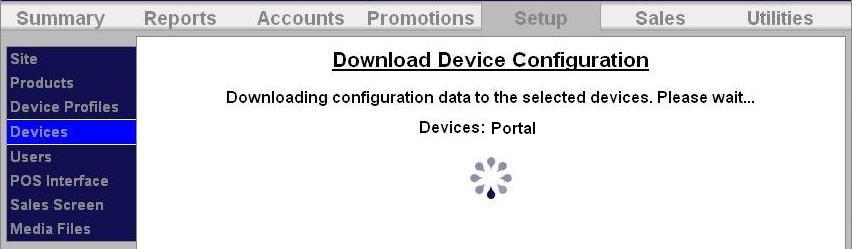

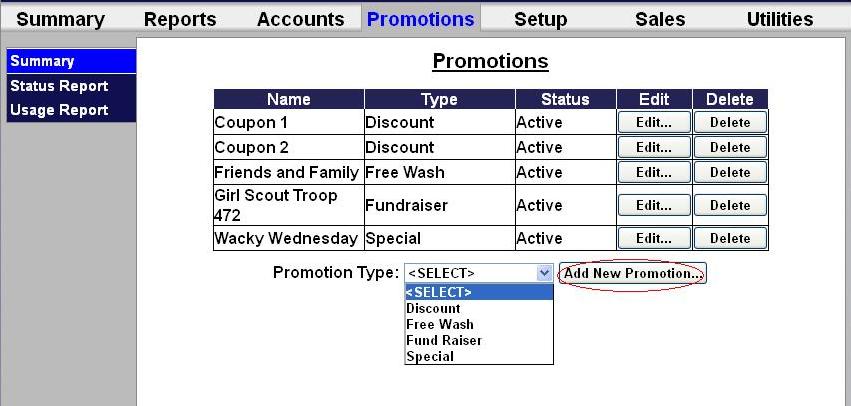
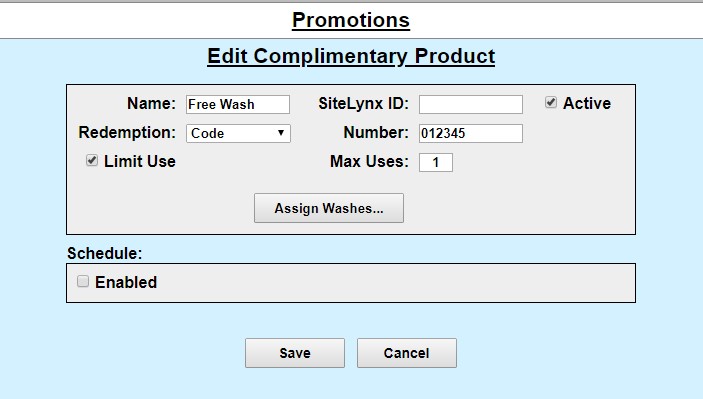
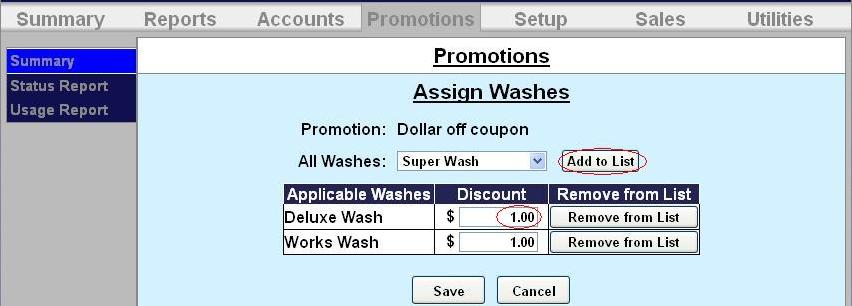
.jpg)