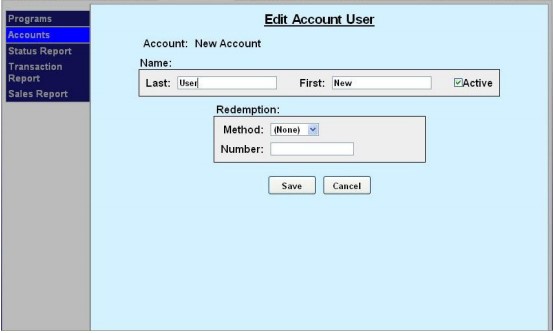Fleet accounts are intended as a “house credit” application where a business will be billed for usage. Typical customers for fleet accounts include local law enforcement agencies and private businesses with a number of vehicles in their fleet. Fleet accounts are set up directly from the Accounts menu option and not from the Programs menu. Once a fleet account is set up, cards, codes or RFID tags may be activated and assigned to individual users (or vehicles).
Fleet accounts can be set up to restrict a user to a single product (product-based) or to allow them to select any available product (monetary). The feature also allows the car wash Operator to assign a discount (as a dollar value or percentage) to the account. This discount will be applied in the Fleet report, which serves as the fleet customer’s statement for monthly billing.
The process for setting up fleet accounts is:
To add a new account, go to the Accounts tab, then click on Accounts in the left frame.
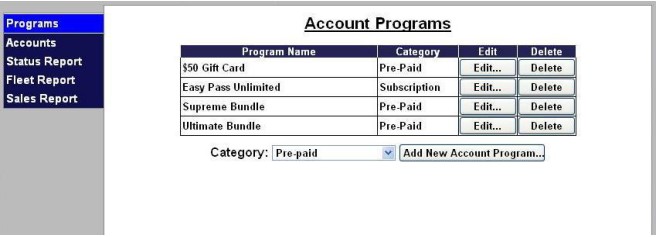
Select Fleet from the drop-down menu then click Add New Account.
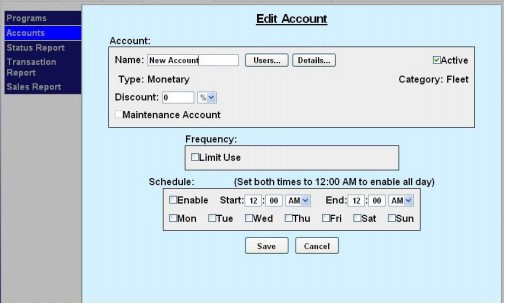
To add users to a fleet account, go to the Accounts tab, then click on Accounts in the left frame.
Select Edit next to the fleet account to which you will add users.Click Users.
Click Add New User.